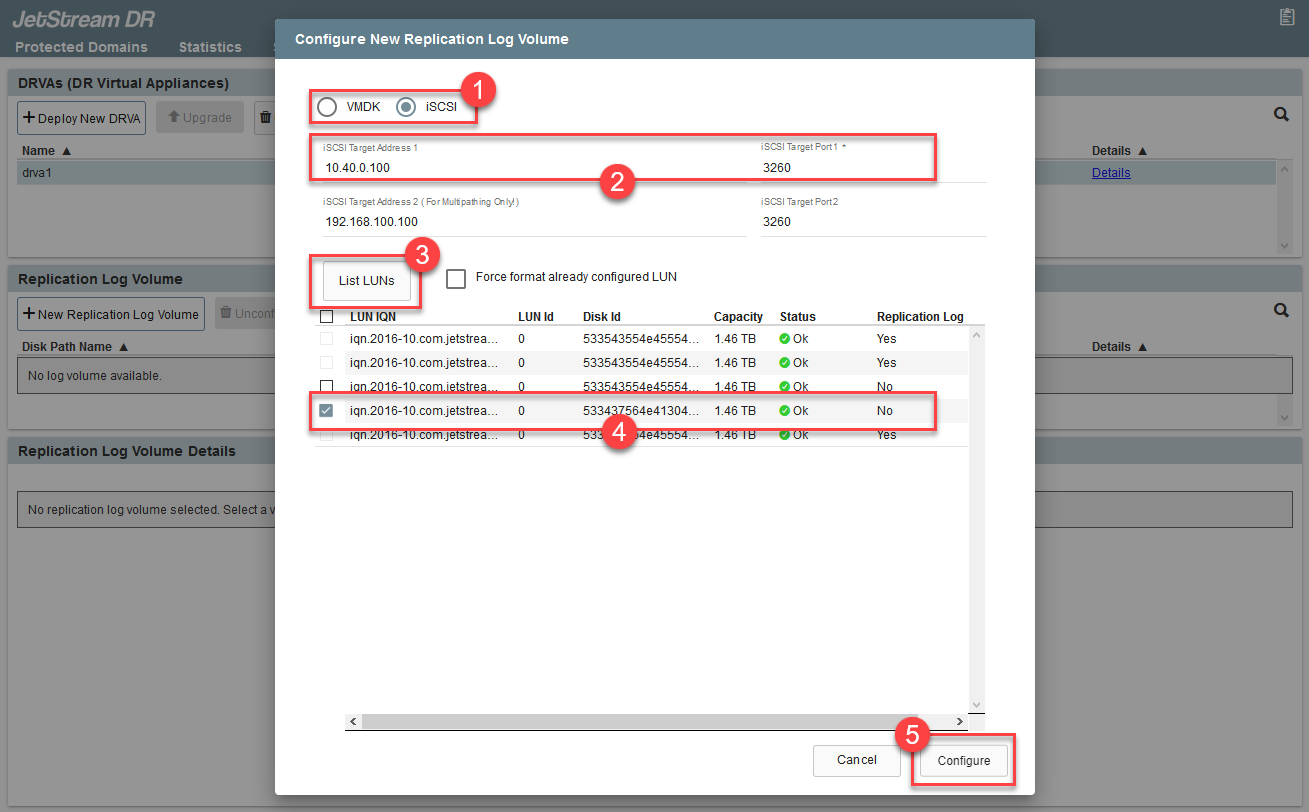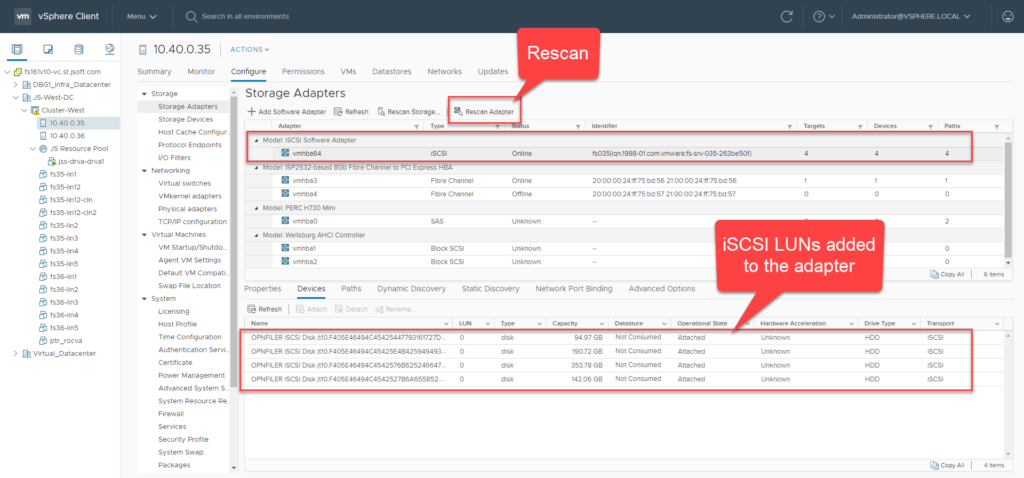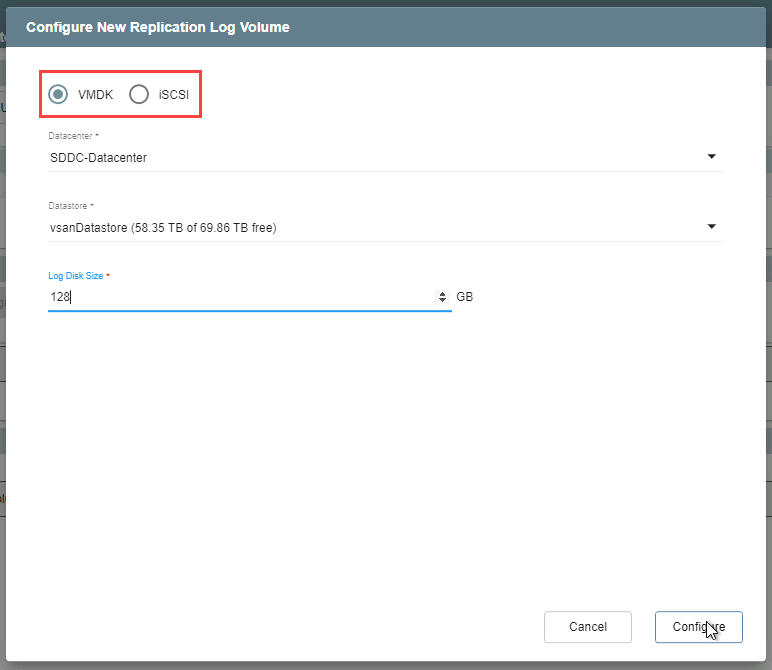After a DRVA has been deployed, a replication log volume must be created before it can be used.
- Select the DRVA.
- Click the New Replication Log Volume button.
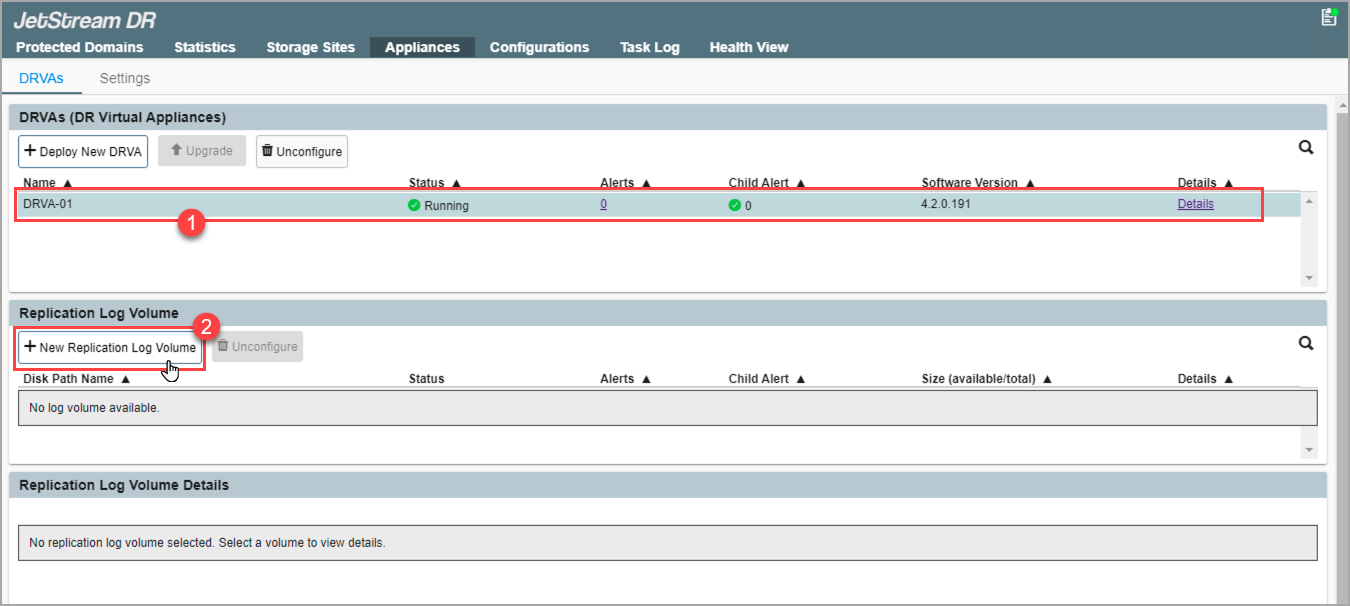
- In the pop-up dialog window, choose the type of storage to be used for the replication log volume.
VMDK Volume
Configure a VMDK replication log to manage the data being protected.
- Select “VMDK.“
- Select the Datacenter and Datastore from the dropdown lists.
- Specify a Log Disk Size.
- The maximum replication log disk size that can be used with JetStream DR is 16 TiB. This is independent of replication log disk type.
- Specify a Log Disk Size.
- Click the Configure button.
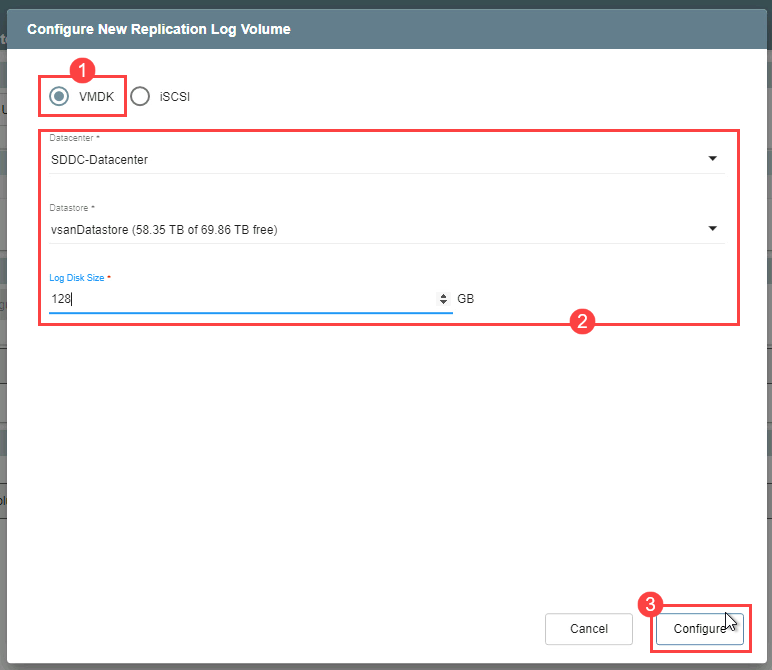
iSCSI Volume
Configure an iSCSI LUN replication log to manage the data being protected.
- Select “iSCSI.“
- Enter the FQDN or IP address of the iSCSI Target system.
- Click the List LUNs button.
- Select the iSCSI LUN to be used from the list of results.
- Click the Configure button.